DocumentationManaging GroupsManaging Invitations
Managing Invitations
Managing Group Invitations
Learn how to invite members to your group and manage invitations effectively.
Accessing Invitations
- Navigate to your group's page
- Click the "Manage Invites" button in the admin tools section
- You'll see a list of all pending and past invitations
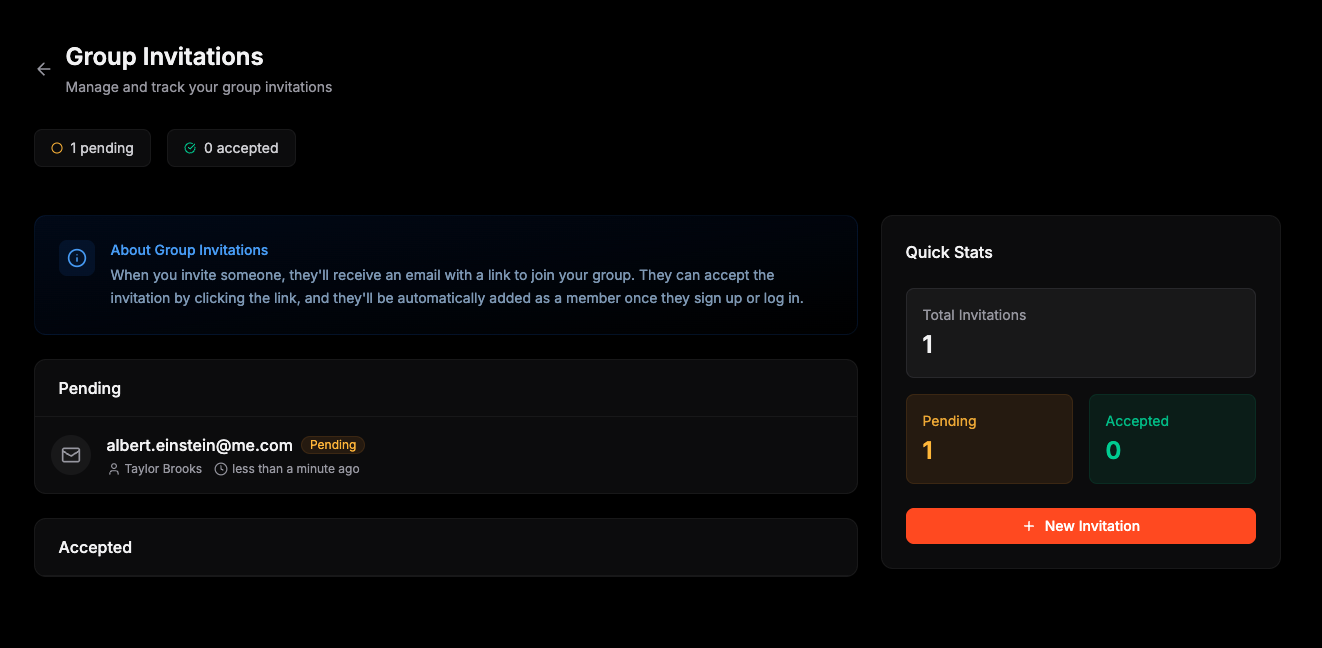
Sending Invitations
Bulk Invitations
You can invite multiple people at once:
- Click "New Invitation" in the invitations page
- Enter email addresses in the text area
- One email per line
- Maximum 50 emails at once
- Click "Send Invitations"
Individual Invitations
For individual invites:
- Click "New Invitation" in the invitations page
- Enter a single email address
- Click "Send Invitation"
Managing Invitations
Viewing Status
Each invitation shows:
- Email address
- Status (Pending, Accepted, Declined)
- Date sent
- Who sent the invitation
Resending Invitations
To resend a pending invitation:
- Find the invitation in the list
- Click the "Resend" button
- The invitation will be resent to the recipient
Canceling Invitations
To cancel a pending invitation:
- Find the invitation in the list
- Click the "Cancel" button
- The invitation will be removed
Next Steps
Once members accept invitations, you can:
- Assign member roles
- Add them to specific events
- Send group announcements
Need help? Check out our group creation guide or contact support.
Found an issue? Help improve these docs
Edit on GitHub